Bitmap object
Bitmap()#
Syntax#
Examples#
Parameters#
| Name | R/O | Type | Default Value | Description |
|---|---|---|---|---|
bin_bitmap_list | Required | list of strings | N/A | Binary bitmap data, which is a list of '0'/'1'/'2' strings |
Return value#
Bitmap object
Description#
Initialize a Bitmap object. Load binary bitmap data (list of strings).
.bindata#
Syntax#
Examples#
Type#
list of strings
Description#
This attribute of a Bitmap object represents the raw binary data of the bitmap.
note
If you want to get the data, use API methods .todata() or .tobytes() instead.
.width()#
Syntax#
Examples#
Parameters#
No parameters
Return value#
(integer) Width of the bitmap
Description#
Get the width of the bitmap.
.height()#
Syntax#
Examples#
Parameters#
No parameters
Return value#
(integer) Height of the bitmap
Description#
Get the height of the bitmap.
.clone()#
Syntax#
Examples#
Parameters#
No parameters
Return value#
(Bitmap object) A deep copy of the original Bitmap object
Description#
Get a deep copy / clone of the Bitmap object.
.crop()#
Syntax#
Examples#
Parameters#
| Name | R/O | Type | Default Value | Description |
|---|---|---|---|---|
w | Required | integer | N/A | Width of the new bitmap |
h | Required | integer | N/A | Height of the new bitmap |
xoff | Optional | integer | 0 | Relative position in x (right) direction of the new starting (bottom-left) point from the old one |
yoff | Optional | integer | 0 | Relative position in y (top) direction of the new starting (bottom-left) point from the old one |
Return value#
The Bitmap object itself, which now has only the specified area as its .bindata.
(Consider to use .clone() first, if you want to maintain the original copy of the Bitmap object)
Description#
Crop and/or extend the bitmap.
.overlay()#
Syntax#
Examples#
Parameters#
| Name | R/O | Type | Default Value | Description |
|---|---|---|---|---|
bitmap | Required | Bitmap object | N/A | The incoming bitmap to overlay over the current one |
Return value#
The Bitmap object itself, which now has the combined bitmap as its .bindata.
Description#
Overlay another bitmap over the current one.
note
This method mutates the Bitmap object. Consider to use .clone() first, if you want to maintain the original copy of the Bitmap object.
Bitmap.concatall()#
Syntax#
Examples#
Click to see the output of the above code
Click to see the output of the above code
Click to see the output of the above code
Click to see the output of the above code
Click to see the output of the above code
Parameters#
| Name | R/O | Type | Default Value | Description |
|---|---|---|---|---|
bitmaplist | Required | list of Bitmap objects | N/A | list of bitmaps to concatenate |
direction | Optional | integer | 1 | 1: right0: down2: left-1: up |
align | Optional | integer | 1 | If horizontal (right (1) or left (2)) direction:1: bottom0: topIf vertical (down ( 0) or up (-1)) direction:1: left0: right |
offsetlist | Optional | list of integers | None | list of spacing offsets between every two glyphs: [offset_between_0_and_1, offset_between_1_and_2, ..., offset_between_2nd_last_and_last]. len(offsetlist) should be equal to len(bitmaplist)-1. If None, then all offsets are 0 |
Return value#
Bitmap object
Description#
Concatenate all Bitmap objects in a list.
This is a class / static method, meaning you need to call the method on the Bitmap class: Bitmap.concatall()
+ concat#
Syntax#
Examples#
Description#
+ is a shortcut of Bitmap.concatall(). Use + to concatenate two Bitmap objects and get a new Bitmap objects.
It's equivalent to Bitmap.concatall([bitmap1, bitmap2]), using default values of all the optional parameters of Bitmap.concatall(). bitmap1 won't change
.concat()#
Syntax#
Examples#
Parameters#
| Name | R/O | Type | Default Value | Description |
|---|---|---|---|---|
bitmap | Required | Bitmap object | N/A | Bitmap to concatenate |
offset | Required | integer | 0 | Spacing offset between the glyphs. See also offsetlist parameter in Bitmap.concatall() |
For the rest of the parameters (direction, align), see Bitmap.concatall()'s "Parameters" section
Return value#
The Bitmap object itself, which now has the combined bitmap as its .bindata.
Description#
Concatenate another Bitmap objects to the current one.
It is similar to bitmap1 + bitmap2 and Bitmap.concatall([bitmap1, bitmap2]), but update the current Bitmap object and return it, instead of creating a new one like the other two methods.
note
This method mutates the Bitmap object. If you want to maintain the original copy of the Bitmap object, consider to use Bitmap.concatall(), or + sign, or use .clone() first.
.enlarge()#
Syntax#
Examples#
Parameters#
| Name | R/O | Type | Default Value | Description |
|---|---|---|---|---|
x | Optional | integer | 1 | Multiplier in x (right) direction |
y | Optional | integer | 1 | Multiplier in y (top) direction |
Return value#
The Bitmap object itself, which now has the enlarged bitmap as its .bindata.
Description#
Enlarge a Bitmap object, by multiplying every pixel in x (right) direction and in y (top) direction.
* enlarge#
Syntax#
Examples#
Description#
* is a shortcut of .enlarge().
bitmap_object * i is similar to bitmap_object.enlarge(i, i), but returns a new Bitmap object instead of updating the current one.
bitmap_object * (x, y) is similar to bitmap_object.enlarge(x, y), but returns a new Bitmap object instead of updating the current one.
.replace()#
Syntax#
Examples#
Parameters#
| Name | R/O | Type | Default Value | Description |
|---|---|---|---|---|
substr | Required | strings | N/A | Substring to be replaced |
newsubstr | Required | strings | N/A | New substring as the replacement |
Return value#
The Bitmap object itself, which now has the altered bitmap as its .bindata.
Description#
Replace a string by another in the bitmap. Because the bitmap's data is stored as a list of '0'/'1'/'2' strings (e.g. ['0211','1010','0200']), you can replace a substring (e.g. '2' by '1') in it.
.shadow()#
Syntax#
Examples#
Parameters#
| Name | R/O | Type | Default Value | Description |
|---|---|---|---|---|
xoff | Optional | integer | 1 | Shadow's offset in x (right) direction |
yoff | Optional | integer | -1 | Shadow's offset in y (top) direction |
Return value#
The Bitmap object itself, which now has a bitmap of the original shape with its shadow as the Bitmap object's .bindata.
Description#
Add shadow to the shape in the bitmap.
The shadow will be filled by '2's.
Default parameters (xoff=1, yoff=-1) mean add a shadow which is 1 pixel right and 1 pixel bottom to the original shape.
.glow()#
Syntax#
Examples#
Parameters#
| Name | R/O | Type | Default Value | Description |
|---|---|---|---|---|
mode | Optional | integer | 0 | Mode. Corner pixels will not be filled in default mode 0 but will in mode 1 |
Return value#
The Bitmap object itself, which now has a bitmap of the original shape with glow effect as the Bitmap object's .bindata.
Description#
Add glow effect to the shape in the bitmap.
The glowing area is one pixel up, right, bottom and left to the original pixels (corners will not be filled in default mode 0 but will in mode 1), and will be filled by '2's.
.bytepad()#
Syntax#
Examples#
Parameters#
| Name | R/O | Type | Default Value | Description |
|---|---|---|---|---|
bits | Optional | integer | 8 | Each line should be padded to multiple of how many bits/pixels |
Return value#
The Bitmap object itself, which now has the altered bitmap as its .bindata.
Description#
Pad each line (row) to multiple of 8 (or other numbers) bits/pixels, with '0's.
Do this before using the bitmap for a glyph in a BDF font: per BDF spec, if the bit/pixel count in a line is not multiple of 8, the line needs to be padded on the right with 0s to the nearest byte (that is, multiple of 8).
Parameter bits is 8 by default because 1 byte = 8 bits, you can change it if you want to use other unconventional, off-spec values, such as 4 (half a byte).
.todata()#
Syntax#
Examples#
Parameters#
| Name | R/O | Type | Default Value | Description |
|---|---|---|---|---|
datatype | Optional | See below | 1 | Output data type. See below |
datatype: output data type:
0: binary-encoded multi-line string. e.g.'00010\n11010\n00201'1: list of binary-encoded strings. e.g.['00010','11010','00201']2: list of lists of integers0or1(or2sometimes). e.g.[[0,0,0,1,0],[1,1,0,1,0],[0,0,2,0,1]]3: list of integers0or1(or2sometimes) (to be used with.width()and.height()). e.g.[0,0,0,1,0,1,1,0,1,0,0,0,2,0,1]4: list of lowercase hexadecimal-encoded strings (without'0x', padded with leading'0's according to width). e.g.['02','1a']5: list of integers. e.g.[2,26]
note
You can't have '2's when using datatype 4 or 5.
note
If you use NumPy, set datatype to 2. Below is a simple example, see "Quick examples" for another example with NumPy and Matplotlib.
Return value#
Bitmap data in the specified type (list or string) and format
Description#
Get the bitmap's data in the specified type and format.
.tobytes()#
Syntax#
Examples#
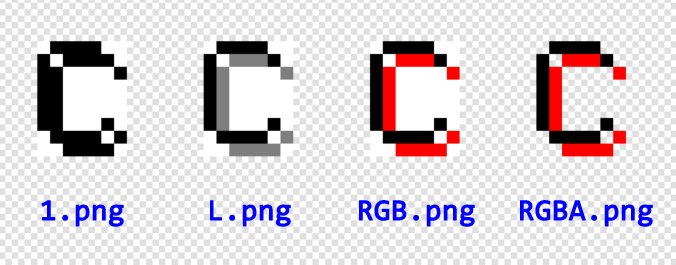
Parameters#
| Name | R/O | Type | Default Value | Description |
|---|---|---|---|---|
mode | Optional | string | 'RGB' | PIL image mode. See below |
bytesdict | Optional | dictionary (integer as keys, bytes as values) or None | Varies with mode. See below | dictionary mapping 0/1/2 in the bitmap data to bytes |
mode: PIL image mode, it can be:
'1': 1-bit pixels, black and white (two colors only), stored with one pixel per byte'L': 8-bit pixels, black and white (grayscale)'RGB': 3x8-bit pixels, RGB model, true color'RGBA': 4x8-bit pixels, RGBA model, true color with transparency mask
bytesdict's default value varies with mode:
mode='1':{ 0: 1, 1: 0, 2: 0 }, this one is special, the values are not bytes, although the final output is. Value1is white and0is blackmode='L':{ 0: b'\xff', 1: b'\x00', 2: b'\x7f' }. Valueb'\xff'is white,b'\x00'is black,b'\x7f'is middle gray. You can select gray of other shadesmode='RGB':{ 0: b'\xff\xff\xff', 1: b'\x00\x00\x00', 2: b'\xff\x00\x00' }. Valueb'\xff\xff\xff'is white,b'\x00\x00\x00'is black,b'\xff\x00\x00'is red. The 3 bytes represent red, green, blue channels in the RGB modelmode='RGBA':{ 0: b'\xff\xff\xff\x00', 1: b'\x00\x00\x00\xff', 2: b'\xff\x00\x00\xff' }. Same as'RGB', supplemented with a fourth byte representing alpha channel (opacity)
(see also the "Modes" section in Pillow's docs, but only the above modes are supported here)
note
If the bitmap is large (for example, it is what you got from Font object's .drawall(), then it would be better to use '1' mode. Other modes, although have no issue with bdfparser's .tobytes() method, they could be very slow when you load the data in bytes with Pillow library's Image.frombytes(). Because default mode is 'RGB', remember to specify '1' in this case.
Return value#
(bytes) Bitmap data as bytes of the specified format
Description#
Sometimes you want to output bitmap data and load it with PIL / Pillow (Wikipedia; official site; docs; GitHub; PyPI), a Python imaging library.
This method helps you to get the bitmap's data as bytes to be used with Pillow's Image.frombytes(mode, size, data).
str() and print()#
Syntax#
Examples#
Description#
(string) str() gets a human-readable (multi-line) string representation of the Bitmap object.
print() prints a human-readable (multi-line) string representation of the Bitmap object.
The following digits in the bitmap's binary-encoded string list data are replaced in str() and print()'s output:
'0's are replaced by#'1's are replaced by.'2's are replaced by&
repr()#
Syntax#
Examples#
Description#
(string) It gets a programmer-readable (multi-line) string representation of the Bitmap object.